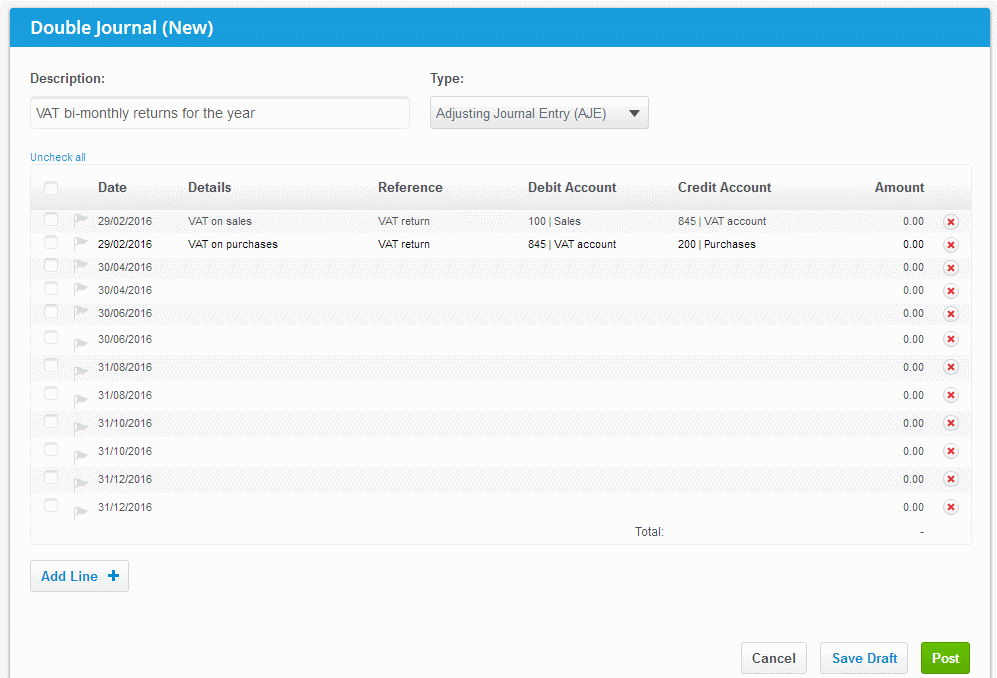The beauty of AccountsPrep is the ability to get through bulk amounts of client data fast.
Every entry you make is done in the style of a 'batch entry' to facilitate 'fast-coding'.
Fast-coding:
'Fast-coding' most often refers to the ability to code multiple batch entry lines to the same account at once.
But you can also select multiple lines and edit other items such as: Date / Details / Reference / Tax rate
The simplified example (below) shows how cells can change for multiple lines at once...
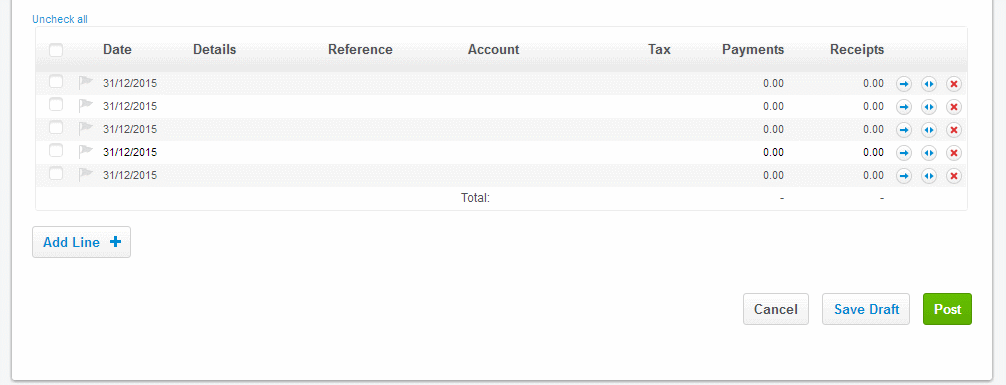
How to fast-code:
Click on a column to sort data (if trying to find common data)
Check multiple lines that you want to code or edit to the same thing
- Hold SHIFT to quickly select all rows in between
- Checked rows will highlight in green
- Checked rows don't need to be consecutive
Double-click to edit that cell for all rows highlighted green
- Note: by doing this it will edit all highlighted cells to the same data - so be careful!
- Remember to hit Uncheck all as good practice before you move on
Example 1 - Bank statement data fast-coding:
In the example (30 seconds) below:
- the user has imported over 200 lines of bank statement data
- they decide to sort by the 'Details' column
- they begin checking multiple lines of the same kind to fast-code the 'Account' and 'Tax code'
This is the most common use of the feature: to 'fast-code' bank statement data...
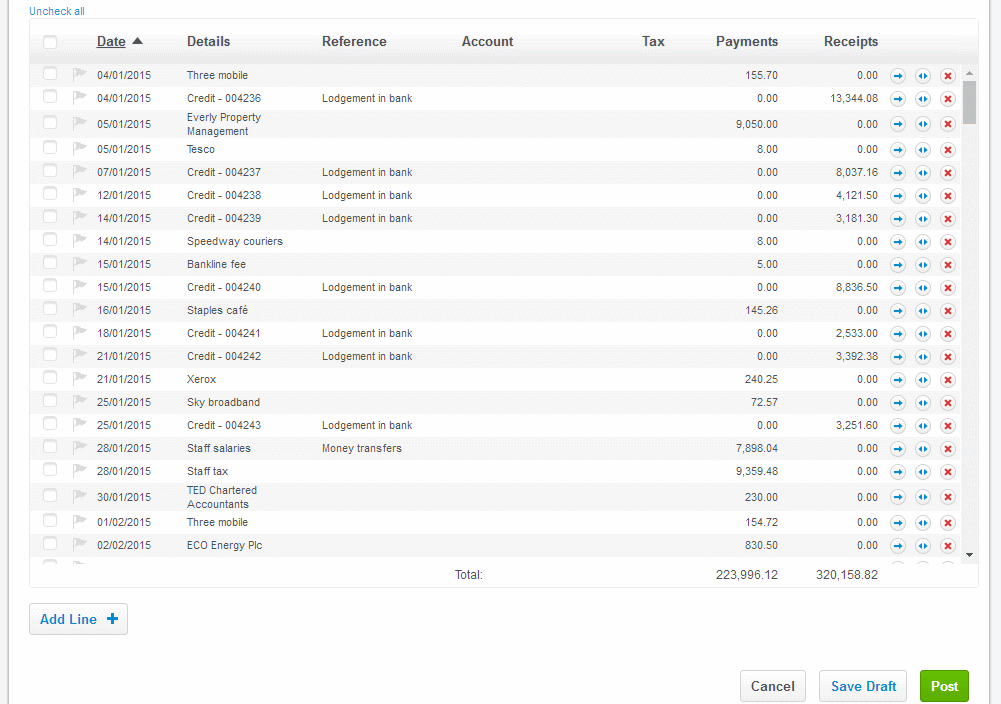
Example 2 - Double Journal entry using fast-coding:
In the example (30 seconds) below:
In the example (30 seconds) below:
- the user has decided to do an adjusting journal entry for bi-monthly VAT returns
- at the beginning of the clip, the user has already entered dates and completed the first two lines
- they then use the tricks of fast-coding to quickly complete the rest of the lines
- by the end of the clip, the user just has to enter the amounts and they're done
This is a less common use of the feature, but makes on-screen journals super-quick!