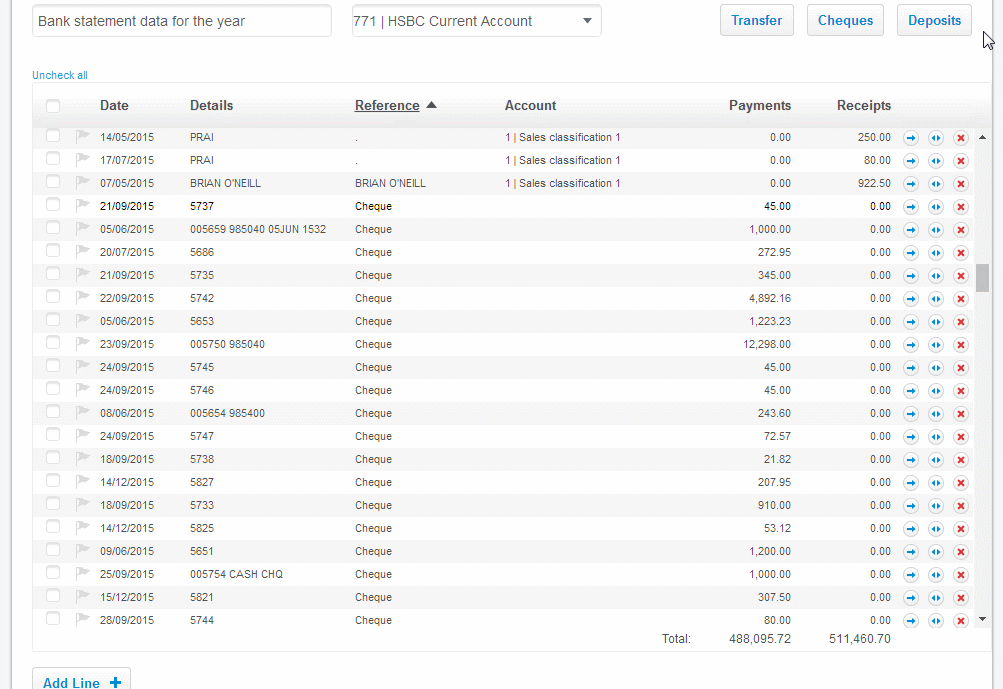Introduction:
If you have:
- entered a cheques batch in the current period; or
- there are outstanding cheques carried forward from the prior period,
you'll be aware they are listed as outstanding cheques on the bank reconciliation report until they are reconciled.
To reconcile these cheques you need to match them with bank payments in a bank statement batch as they arise.
Matching bank statement data with cheques:
General order of entries:
Firstly, there may be outstanding cheques carried from the prior period (that will happen automatically)
If you are entering a cheques batch in the current period, you do this next so they are available to 'match'
Then, upload bank statement data for the current period so you can match this data with unreconciled cheques from steps 1 and 2 above
How to match bank statement payments with unreconciled cheques:
- Within the bank statement batch entry, check the box(es) of the payment(s) you want to match
- You can do this for a single payment line or multiple payment lines at once
- Then click the 'Cheques' button under 'Select & Match with' as seen here:

- Next, you'll get a cheque payment matching pop-up to match selections (see below)
'Cheque Payment Matching' pop-up explained:
The cheque payment matching pop-up looks something like this:
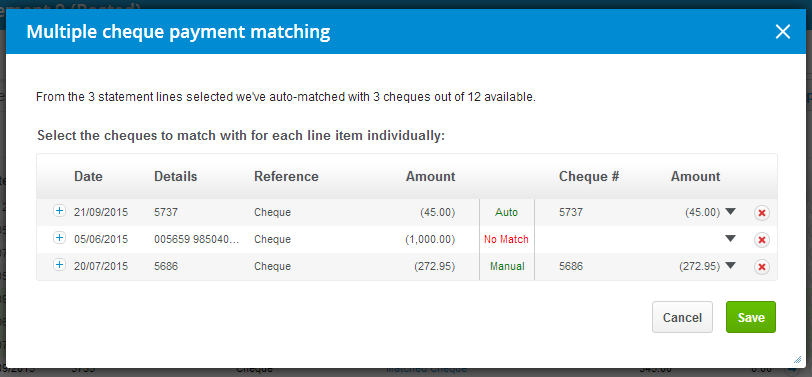
- The left side (Date/Details/Reference/Amount) lists the details of the payment lines selected
- The right side (Cheque # / Amount) details the outstanding cheque you are matching with (sourced via Cheque Batches)
- By clicking the dropdown
 arrow on the right you will see a list of all available outstanding cheques to match with
arrow on the right you will see a list of all available outstanding cheques to match with - Between the 'left-side' and 'right-side' is the status column which can say either:
- Auto - this means the system automatically selected the most relevant match based on amount & cheque number
- Manual - this indicates where you have manually selected a cheque to match with
- No match - this indicates where no matching selection has been made (i.e. 'right-side' is blank)
- By hitting the expand
 button on the left you can see additional details (if some are partially hidden)
button on the left you can see additional details (if some are partially hidden) To undo a match simply click the dropdown arrow on the right and hit 'Select none'

Please note: Not all selections need to be matched to hit the Save button
See below for demos of some of what's discussed above:
Demo of a single payment line being auto-matched with an outstanding cheque
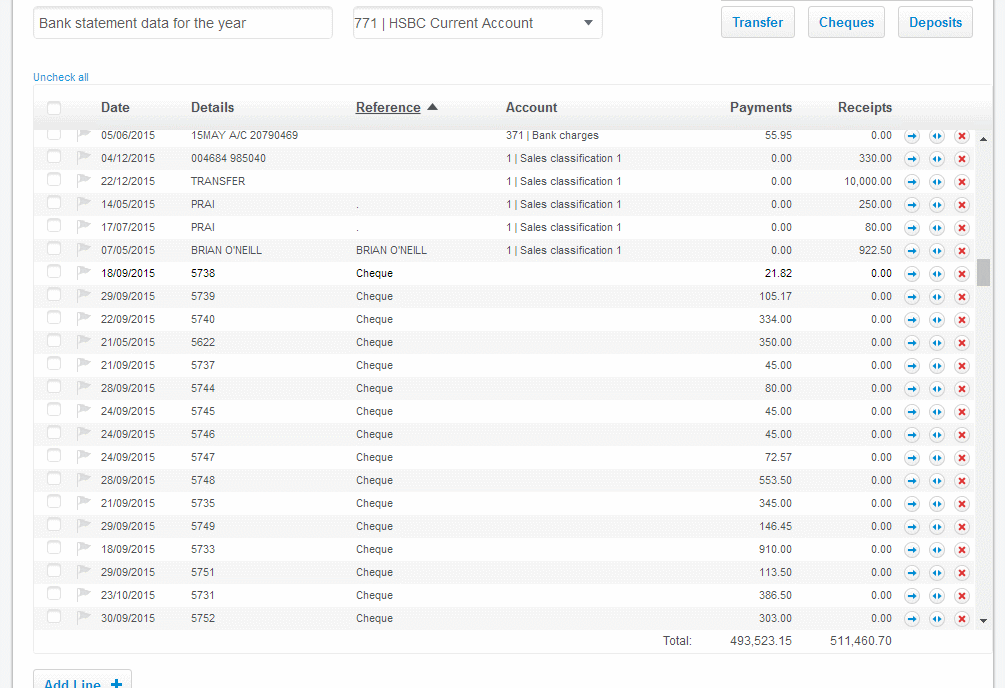
Demo showing how to undo the single cheque match made in the previous demo (above)
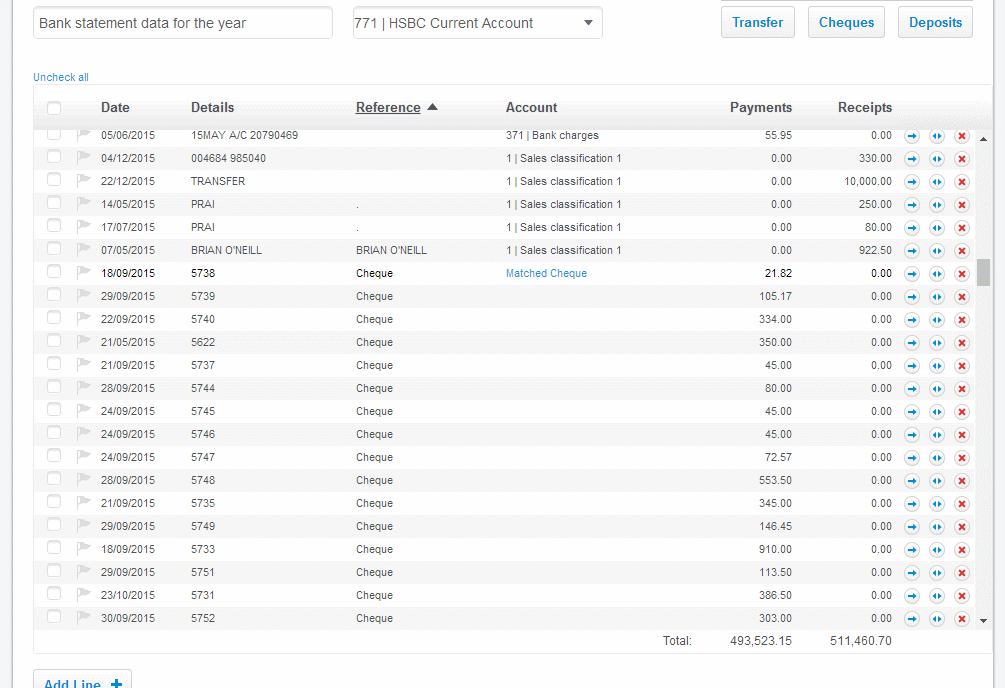
Demo of multiple payment lines (200+) being auto-matched with outstanding cheques